AuditDesktop enables you to export an engagement file in electronic
form. In this way, the complete work that is done on an engagement can
be stored in the exported file.
To access this option, open the Audit tab and click
Audit. Click the
 Create engagement file button
Create engagement file button
located at the bottom part of the active window.
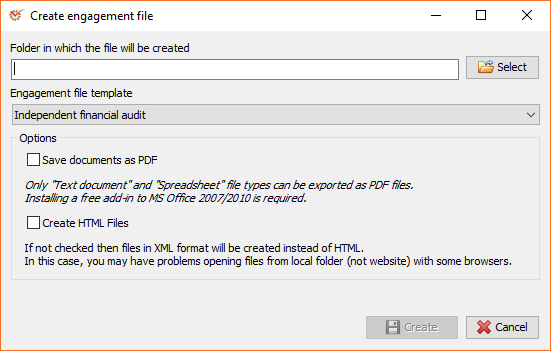
- Folder in which the file will be created - enter the name of the
folder manually or use
the Select
Select
button. - Engagement file template - select a predefined template.
- Save documents as PDF - all MS Office documents will be saved in
PDF format. This option is available only if you are using MS Office
2007 or newer version. The documents must be in Word 2007+ format or
Excel. You need to have installed a Microsoft Office
Add-in
if you are using MS Office 2007. - Create HTML files - you can create HTML files. Some browsers,
such as Google Chrome, work better with HTML files than with XML.
The engagement file will be saved in the selected folder and it can be
viewed by any modern web browser. A file named Index.html, from
which the folder starts, will be created. The other folders contain the
engagement files and reports as well as some files for official usе.
You can transfer the file from one location to another by copying the
entire folder that it is saved in. If an inspection body or a client
requests the engagement file, you can give it to them on an external
carrier.
Note
The engagement file represents a sum of all files and folders generated
on its creation by the program. To work properly, it is necessary that
they not be moved, renamed, deleted, or modified in any other possible
way. If they need some correction, you are advised to perform it in
AuditDesktop and then export a new engagement file.
The purpose of the engagement file created in this way is to be viewed
by people, who do not use AuditDesktop.
If you are using old file formats and the program detects documents with
.doc or .xls extensions, the new MS Office pack may issue a
warning message about compatibility problems between versions. Before
proceeding with the export, you must close the warning message window.
The export of the engagement file will vary depending on the size of the
engagement and the evidence attached to it. The export duration depends
on your computer speed as well as on the number of system documents.
Note
When working with MS Word 2003 documents, it is not recommended that you
use the clipboard (Copy & Paste functions) during the export
process. It may lead to incorrect filling in of parameters of the
Template type.
It is not advisable that you use MS Word documents and Excel worksheets
while the export process is still in progress.
When you are ready, click
 Create to save
Create to save
the newly created engagement file.