When you right click on a working paper, you will open its context
menu. The available actions in it may vary, depending on
the type of working paper that you have selected.
The picture below shows the context menu of the File type of working
paper.
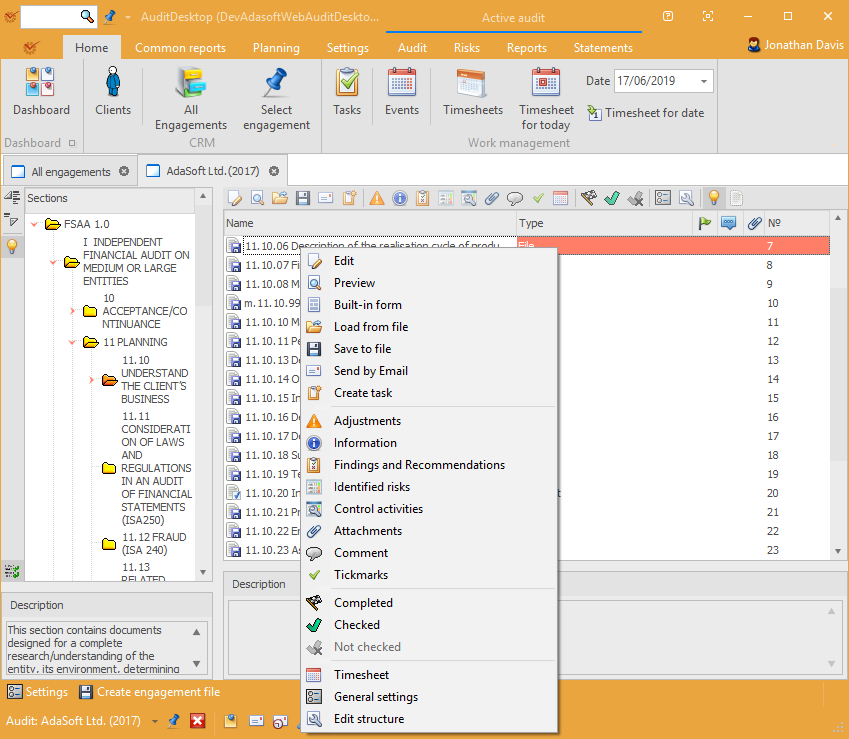
- Edit – open the working paper for editing
- Preview – preview of the working paper without edit option
- Built-in form – access the working paper's built-in form
- Load from file – load data from a file on your local computer
- Save to file – save to a file on your local computer
- Send by Email – send the working paper as
attached file - Create task – open the New task window
- Adjustments – open the Adjustments window where you can add new
adjustments - Information – enter information about the working paper in form
of plain text - Findings and Recommendations – open the Findings and
recommendations window where you can add new findings - Identified risks – open the Identified risks window where you
can add new risks - Control activities – open the Control activities window where
you can add control activities - Attachments – open the Attached files window where you can
attach files to the working paper - Comment – open the Edit text window where you can enter
comments - Tickmarks – access the Tickmarks window where you can add new
tickmarks - Completed/Uncompleted – mark if the working paper is completed
or not - Checked – mark if the working paper is checked
- Not checked – mark if the working paper is not checked
- Timesheet – open the window where you can enter a timesheet for
the working paper - General settings – open the General settings window
- Edit structure – open the setup window
for the respective working paper