¶ General
The General tab contains all general settings of the database.
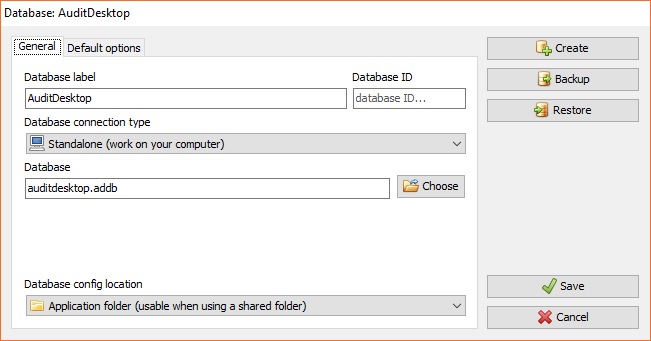
¶ Database label
The name under which the database will be seen and selected from the
list of databases.
¶ Database ID
Allows you to add a database identification, for example: IFA.
Setting a Database ID is crucial for work in offline
mode.
¶ Database connection type
Define whether the program will work in a standalone mode or will
connect to a database server.
¶ Standalone mode
Works only on the local computer. The only thing that has to be
specified is the location of the database file. Firebird installation is
not required.
Note
The database file cannot be used in any network resources. It must be
located on the local computer.
¶ Network mode
Used when you have a separate database server with installed Firebird.
It can be a separate computer, but it can also be the local computer on
which the program is launched.
The following fields must be filled in:
- Server - server name or IP address. If it is a local computer,
you can use the Server field's context menu to
choose the name or address. - Port - TCP port used by the server. If you leave this field
empty, the program will use the default port 3050. - Database - the alias or the full path to the database file, the
way it is viewed from the server
¶ Database config location
Define where to save the configuration of the connection, which in turn
will determine who will be able to see it. There are three configuration
types:
- Current user - the database will be saved in the current user's
documents and only he/she will have access to it. - All users of this computer - the database will be saved in the
public documents on the local computer. It will be accessible for
all users who have access to the computer. - Application folder - the database will be saved in a folder
specified by you. It is recommended that you share it on the network
so as to make it visible from other workstations.
¶ Default options
The Default options section allows you to enter the default
parameters described below.
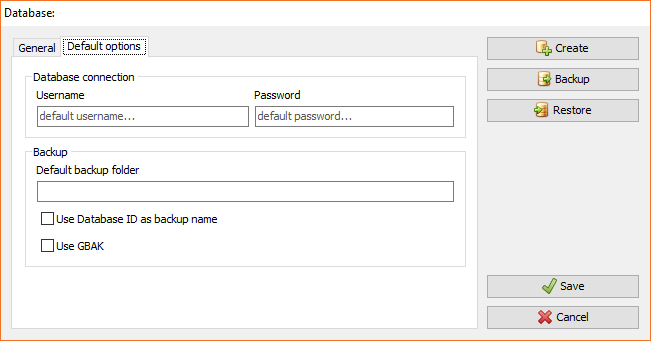
¶ Database connection
If you enter data in the Username and Password fields, they will
be automatically used for program login during program launch. When the
connection mode is Standalone, the user is always SYSDBA, and
the Password field is not used.
¶ Backup
Here you can set up default parameters for future backup:
- Default backup folder - enter the path to the selected directory
for storing backup. If the field is empty, the Backup dialog
window will ask you in advance. - Use Database ID as backup name - if the field is marked, a
backup will be created in the ID_YYYYMMDD_hhmmss.fbk format.
Otherwise, its format will be
**name_of_file_**YYYYMMDD_hhmmss.fbk. - Use GBAK - used when you want to create backup from a workstation
and to download the backup on your computer. You will find more
information on the Create a Backup page.
¶ Buttons
Using the buttons you can do the following actions:
- Create - open a window where you can create an empty database by
using the settings in the window - Backup - open a window where you can backup a database
- Restore - open a window where you can restore a database