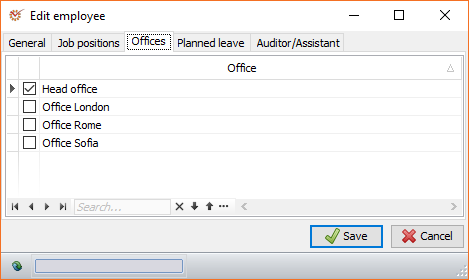¶ Add an Employee
To add a new employee, perform the steps:
-
Open the Settings tab and click Employees.
-
Click
 New.
New. -
In the window for adding employees, fill in the data in the tabs:
General, Job positions, Planned leave,
Auditor/Assistant. -
Once you are ready, click
 Save.
Save.
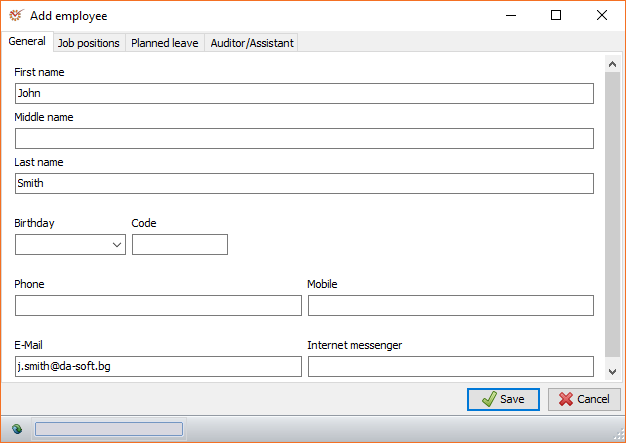
¶ General
Here you can enter the employee's general information. First name is
a required field.
¶ Job positions
Job positions held by the employee are filled in chronologically. The
information is used in Planning as well as for organising
the list of employees when selecting the engagement team.
The following fields are filled in:
- Code - select the job position type from the
Jobpositions nomenclature. - Name - enter the employee's name.
- Appointed - enter the employee's date of appointment. If the
field remains empty, the date will be considered as indefinite and
the employee will appear as available human resource for each
specified period. - Released - enter the employee's date of release from employment.
If the field remains empty, the employee will be considered as still
employed. - Hours - the number of work hours per day.
- Calendar - the type of calendar that the employee uses. The data
is used when determining the available human resources in Planning.
¶ Planned leave
Fill in chronologically the planned leaves of absence of the selected
employee. The data is used in Planning.
The following fields are filled in:
- Begin - leave of absence start date. If left empty, the date
will be considered as indefinite and will always be in effect. - End - leave of absence end date. If left empty, the date will be
considered as indefinite and will always be in effect. - Code - you can select the leave type from the
Leavetypes nomenclature.
¶ Auditor/Assistant
You can fill in data from the engagements. In order for an employee to
participate in an engagement team, they must be marked as Auditor or
Assistant. Data from the other fields in the section is used in
parametrised documents.
Info
In order for an employee to not only participate in an engagement team,
but also to have access to this particular engagement, you must give
them user permission Engagement: Work on
engagements.
¶ Edit an Employee
The Edit employee window is identical to the one for adding
employees, with the additional tab Offices. Its information is used
later on in Timesheets, for determining displayed data
visibility.
¶ Offices
Mark the offices where the employee works at. After you fill in the
data, click  Save.
Save.