Through the Search function users can find the necessary working
papersquickly and easily. In Active audit, the
search field is located in the main window's upper left corner (marked
in red). You can enter keywords directly in the search field or click
the  icon to open the Search
icon to open the Search
window which offers more options.
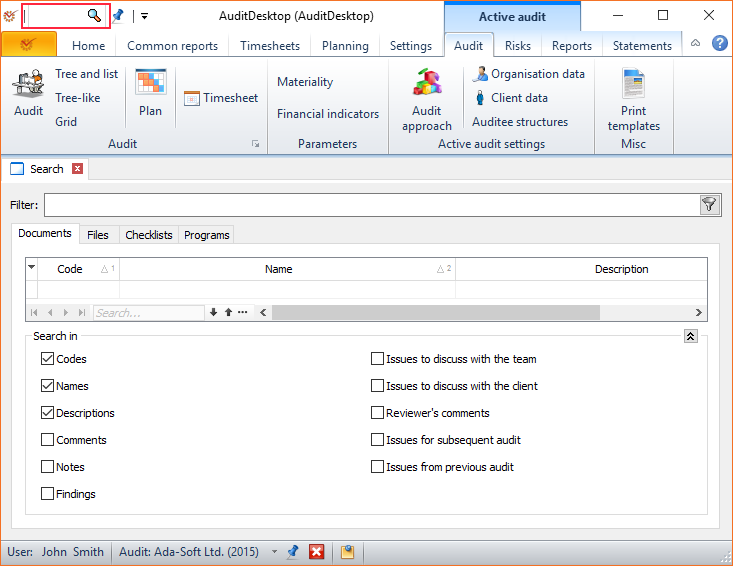
When the Search window is opened, the text box will be active. Press
the Enter key to filter the selected text and Esc to clear the
filter. To select a specific working paper, do one of the following
actions:
- Click the
 Select button
Select button - Press Ctrl+D on the keyboard
- Double-click the document with the left mouse button
When the Filter field is active, you can move between records by using
the up and down keyboard arrow keys. The first section displays all
records found that match your keyword. If you know the document type
that you are looking for, you can move on to the next sections so as to
increase search speed and limit the possible documents found.
When entering keywords in the search field, you can replace words and
numbers by the symbol "%".
¶ Documents
Document match search helps you find desired documents more quickly. In
cases when you are working on big engagements that include a great
number of documents, search by match can significantly reduce search
time. By default, searching is performed through Code, Name and
Description. You can also search for matches in: Comments, Notes,
Findings, Issues to discuss with the team, Issues to discuss with the
client, Reviewer's comments, Issues for subsequent audit, Issues from
previous audit. Right click a cell in the Document column to open the
document's context menu where you can make the necessary corrections.
¶ Files
By default, searching is performed through Name and Description. The
Attached to column displays the name of the document, the Program step
text, or the Checklist question the file is attached to. Right click on
the file name to open its context menu, which will allow you to view the
file or save it outside the database. If you right click on a cell in
the Attached to column, the context menu of the document that the file
is attached to will be displayed, allowing you to make the necessary
corrections.
¶ Checklists
By default, searching for a working paper of the
Checklist type is performed through Code, Name
(question name), Description and Note. If you right click on a
cell in the Document column, the Checklist's context menu will be
opened, allowing you to make the necessary adjustments.
¶ Programs
By default, searching for a working paper of the Program type
is performed through Code, Name, Description and Note.
If you right click a cell in the Document column, the Program's context
menu will be opened, allowing you to make the necessary adjustments.