Before you start updating, check whether you have offline data prepared
for return whose changes must be saved.
Warning
All other users must be logged out of the system!
-
Save the updating file in the program's folder.
-
Start the update and follow the Update Wizard's steps.
-
Launch the application.
-
Select a database and log in. Your first logging in the new version's
database must be done as a system administrator with the sysdba
username and the respective password. When in Standalone
mode, you can login without a password.
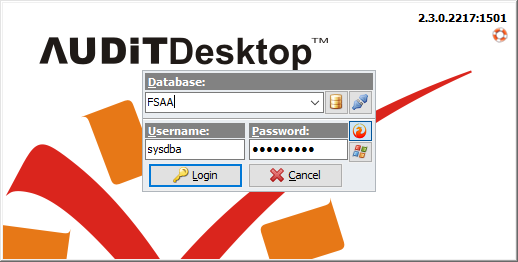
- To confirm the database update, click Yes.
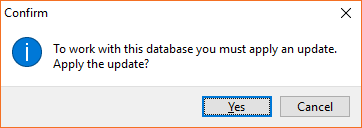
- The program will remind you about the database backup.
Note
You can skip Step 7 in case you have already created a backup. The
program will warn of possible problems if the update is interrupted. We
recommend that you create a backup before proceeding with the update.
Skipping this step is done at your own risk.
- If you have set the Default backup folder option in the Database
connection setup, a dialog window will
appear.
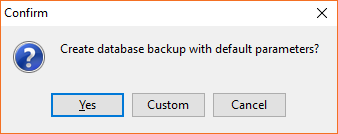
- Yes - the program will create a backup named
ID-YYYYMMDD-hhmmss.fbk - Custom - the program will open a window for manual setup
If you are using the program on a server and are updating from a
workstation, you must define the path for backup creation manually. If
you are not sure where to save the backup, mark the
Use GBAK option and specify the location on your computer.
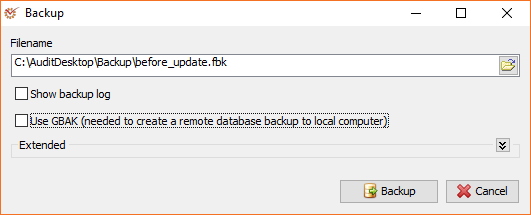
Note
Creating backup by using the GBAK on the local computer takes longer
time than creating backup on the server.
If you are using the program in standalone mode or you are starting
server's update, you can click the
 button to select the backup's name
button to select the backup's name
and folder.
- The update process will now start. Its duration depends on the data
volume and the program version from which you are updating.
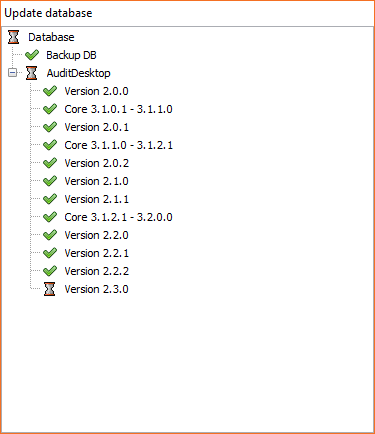
- Once the update process is completed, the program's main window will
open. You may be informed that you are using an Unregistered copy of
the product.
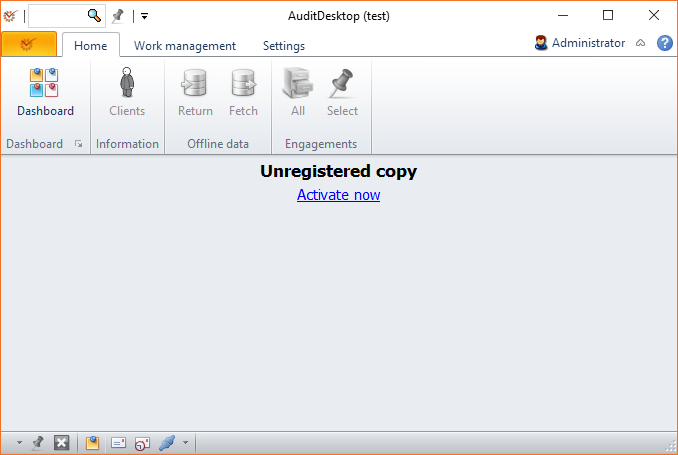
- Click the Activate now link to start the product activation
process. In the window that opens, select
Internet registration.
If you have no Internet connection at the moment, select the
Registration with activation key option and call our office for
further assistance with the product activation.
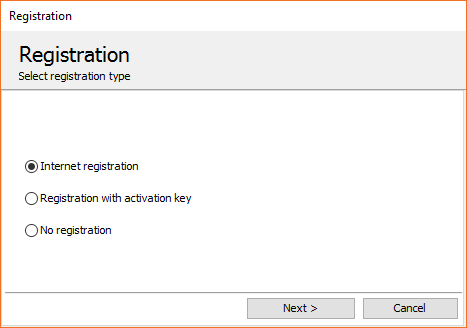
Note
In case you have more than one database and you wish to create a backup
for each one, repeat Steps 4-8.